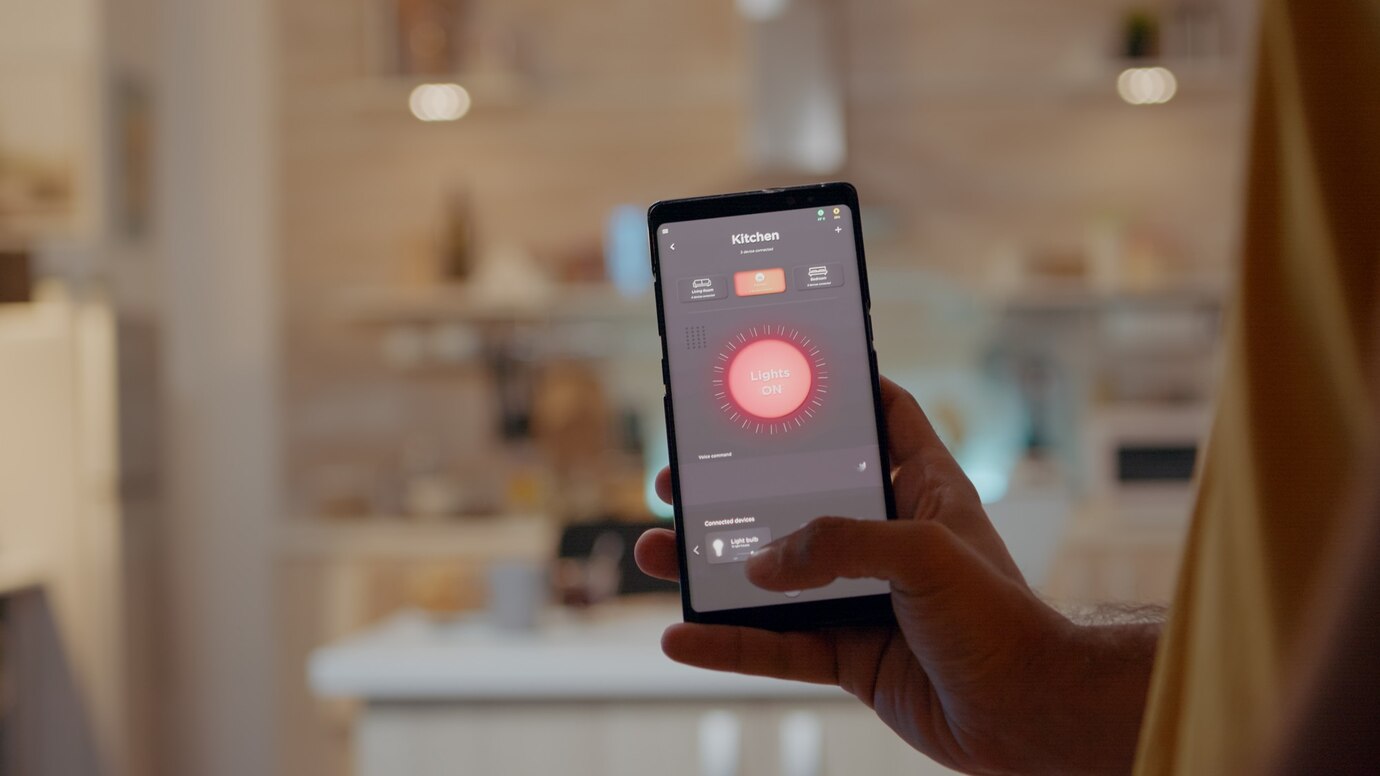Tired of juggling five different remotes just to watch TV, change the volume, or turn off the fan? Good news: your smartphone can replace nearly all of them. With the right setup, you can turn your phone into a universal remote that controls your TV, sound system, streaming boxes, smart lights, air conditioners—even your ceiling fan.
Here’s how to do it, what you’ll need, and the best apps to make it all work.
What You Need to Know First
Before you start, figure out whether your phone has a built-in IR (infrared) blaster or if you’ll need a Wi-Fi-based solution.
-
IR Blaster: Some Android phones (especially older models from Xiaomi, Huawei, LG, or Samsung) include this feature, which mimics traditional remote signals.
-
No IR? No problem. You can use Wi-Fi-based apps to control smart devices and TVs connected to the same network—or add a small external IR blaster.
Option 1: If Your Phone Has an IR Blaster
Use These Free Apps:
1. Mi Remote Controller (Xiaomi)
-
Supports TVs, air conditioners, set-top boxes, cameras, projectors, and more
-
Huge library of remote codes
-
Works with many non-Xiaomi phones with IR
2. Universal TV Remote Control by CodeMatics
-
Easy-to-use interface for most major TV brands
-
Includes smart TV support via Wi-Fi and IR support
3. AnyMote Universal Remote + WiFi Smart Home Control
-
Combines IR and Wi-Fi control
-
Supports macros, like turning on TV and changing to your favorite channel automatically
Setup Steps:
- Download one of the above apps
- Choose the device type (TV, AC, fan, etc.)
- Test remote codes until one works
- Save the setup and start controlling your device
Option 2: If Your Phone Doesn’t Have an IR Blaster
You can still control most smart devices—especially TVs and streaming boxes—over Wi-Fi.
Best Apps for Wi-Fi Remote Control:
1. Google Home (Android & iOS)
-
Control Chromecast, smart TVs, Nest speakers, lights, and more
-
Works with voice commands via Google Assistant
-
Great for Android ecosystems
2. Roku App
-
Full control over Roku devices and TVs
-
Includes keyboard input and voice search
-
Can also launch channels directly from the app
3. Fire TV App
-
Mirrors the Fire TV remote on your phone
-
Includes voice input and navigation controls
4. Samsung SmartThings
-
Controls Samsung smart TVs and appliances
-
Also works with compatible smart home devices
5. Apple TV Remote (Built into iOS Control Center)
-
Control Apple TV from your iPhone or iPad
-
Works via Wi-Fi
-
Seamlessly integrated with iOS
Option 3: Use a Smart IR Hub (For Full Control)
If you want to control traditional IR-based devices but your phone doesn’t have an IR blaster, you can buy a smart IR hub like:
-
BroadLink RM Mini 3 or RM4 Mini
-
SwitchBot Hub Mini
-
MoesGo Smart IR Blaster
These small hubs connect to your Wi-Fi and send IR signals to your devices. You control them with a companion app or smart assistant (like Alexa or Google Assistant).
What they can control:
-
Old TVs and stereos
-
Window AC units
-
Projectors
-
Fans and IR-based lights
Tips for Getting the Best Results
-
Keep your phone and devices on the same Wi-Fi network (for app-based control)
-
Label devices in the app to avoid confusion
-
Use automation features in some apps to create routines (like “Movie
-
Night” to dim lights and start Netflix)
-
Check compatibility if you’re buying a new hub or app—especially for older devices
One Phone to Control Them All
Whether you’re looking to simplify your home setup or just lost yet another remote in the couch cushions, using your phone as a universal remote is one of the smartest tech hacks you can set up in under 10 minutes.
You don’t need fancy gear. You don’t need a smart home. Just your phone, the right app—and a little curiosity.